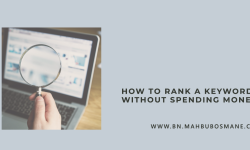Install Anti-Virus Software
It is a standard that you install anti-virus software on your computer. There are many free anti-virus software available on the internet. Apart from the virus, there is other software that specifically targets other threats including malware, spyware, and Trojans, among others that slow down the performance of your computer.
Update Your OS & Software
Keep your computer up to date. Check from time to time if there are updates on the operating system and software available. The updates will help fix certain irregularities in your system that may increase the risk of threats entering your computer.
Check Your Firewall
The firewall acts as a barrier between the computer and any unauthorized programs trying to access the system through the internet. Most computer systems, especially Windows have built-in firewall hardware. Check if it is turned on. You can also install firewall software for more security.
Back-Up Your Data
Make sure that you back up all your data to external storage. Backing up can be done online or through an external storage device. You can send all your data to online cloud storage like Dropbox and Google Drive. This is important in case your computer crashes due to power outage or cyber-attack.
Always Scan
You cannot prevent other devices from connecting to your computer – flash drives, external storage devices, and smartphones. Make it a habit that you thoroughly scan these external devices before accessing them to avoid entry of viruses.
Protect Your Email
One of the favourite entries of viruses and other forms of security threats is your email. Make sure that you enable spam filters or you add anti-spam or virus extensions that regularly scans your email for some threats.
Don’t Click Mail Links
Some emails may still enter your inbox. When you open them, avoid clicking the email links especially if the email sender is unfamiliar to you. Most of these are fraudsters and phishers. Usually, they come in form of banks, insurance companies, promos, games, lottery etc.
Use Trusted Browsers
Use browsers that are common and are known to be safe and trusted. The most reliable browsers available are Firefox, Safari, and Chrome. These browsers have built-in security features that minimize the risk of your computer from acquiring viruses, malware, etc. You can also check the security and privacy settings of the browsers where you can manage certain areas in the browser that strengthens the security.
Check Website Security
As you access a website, view its site information. In most browsers, you can see it beside the URL. Basically, it will tell you if the website is “Secure” or “Not Secure”. But even “Secure” websites are not 100% secure because they may use cookies that will invade your privacy.
Be Selective of Sites
In connection to the previous tip, make sure that you use your judgment and be selective of the websites that you open. Open websites that are familiar and are trusted. Avoid opening porn sites, gambling sites, promo sites, etc. as they are the favourite hosts of viruses.
Filter Downloads
Some browsers have a security feature that asks you if you want to continue a download. They may prompt you that the file you are going to download contains materials that may harm your computer. Moreover, before opening the downloaded files, make sure you scan them first as they may carry viruses as well.
Manage Your Passwords
It is best that you choose the strongest passwords that you can think of. Don’t use the same passwords for different accounts. Avoid using birthdays, name initials, and other easy to guess passwords. Moreover, it is important that you regularly update your passwords once a month to tighten the security.
Add Site Blockers
Apart from the built-in security features browsers, there are also site blockers available on the web. Site blockers block potentials websites that may contain or may be involved in fraud, phishing, scam, and other threats. You can also program these site blockers to block certain sites with certain keywords. They can also help in blocking pop-up ads and sites.
Avoid Public Wi-Fi
Do not easily trust public Wi-Fi. Anyone malicious in your surroundings may be secretly accessing your accounts or stealing your passwords through the Wi-Fi. We suggest that you use a Virtual Private Network or VPN that encrypts your connection by connecting to a safe and secure server in the middle.
Don’t Be Fooled by Online Deals
On the internet, there are many ads and deals everywhere in a website and a page. Most commonly, they appear to be so enticing and attractive. Well, they are purposely created to appear like that. As much as possible, avoid clicking online deals or any ads that are not familiar with you. Usually, they will redirect you to a website that hosts hundreds of viruses.
Disconnect
If you do not need an internet connection, make it a habit to disconnect. This is a preventive measure that will help you avoid security threats from entering your computer through the internet.
Apart from these preventive measures, ask a PC technician or IT expert to check your computer if there are signs of viruses, malware, etc. inside the system.
Safety Tips for Using Public Computers
Here are some safety tips anyone can employ while using public computers via public networks to access the Internet:
Avoid entering sensitive information onto a public computer:
While it might be necessary to enter Social Security information, payment data and other personal facts to complete a transaction or sign up for some services online, doing so via a public computer is subject to a number of pitfalls. The reality is public machines can be infected with key logger malware that captures this information. So, whenever possible, save this type of data-sensitive online work for a time when access to a private computer and network is feasible. If it’s impossible to wait, take the time to make sure no one can see the screen as you enter personal information. (A person in the library with you, for example, can steal your data just as easily as a hacker.) Also, make sure to find out what, if any, protections a machine has on it before deciding to use it for entering sensitive data.
Don’t save logins onto a machine:
When accessing account-based websites via a public computer, be sure to logout of the service when a session is over. Just because a new website is accessed following a visit to a site you’ve logged into doesn’t mean the next user can’t hit the back button and access your logged-in account. Some systems are set up to automatically save information, as well, so be sure to see if this feature can be disabled.
Do not walk away from a machine while it’s in use
Leaving data up on a screen and walking away can open the door for all sorts of problems. Not all attacks on public computers come from cybercriminals. The fact is sensitive data typed onto a screen can be snatched by a snoop in the very same room.
Erase activity
At the end of an online session on a public computer, be sure to delete temporary Internet files and browsing history.
Disable password saving:
If a public computer uses a browser such as Internet Explorer, take the time to set the Internet Options so passwords and user names are not stored. Just click on tools and go to Internet Options through the browser. Under the content tab select settings and make sure the checkbox is cleared by “user names on passwords and forms.”
Change passwords once you’re on a secured machine:
It might be necessary to use a public computer to access accounts, file reports and so on, but doing so does put data at risk. Even with precautions, passwords and login information can be compromised. With this in mind, it’s a good idea to change passwords as soon as possible after finishing a public session.
Take care to protect hard copies
If a public computer is being used to fill out important applications, such as tax returns for example, take care to safeguard the hard copy data that is brought along to complete the online forms. Just as a snoop in a public setting might look over your shoulder to snatch a bank account number, that same person might grab a hard copy of a W-2. In doing so, the person would gain a great deal of personal information that can be used in identity theft schemes.
Exercise basic online security measures
It doesn’t matter how well secured a public computer happens to be, it can’t protect you from yourself. When accessing the Internet via a public machine be sure to exercise the same safety protocols that should be used at home or work. That means avoiding unknown websites, not following through on links sent via email and using extreme caution when entering sensitive data.
Avoiding the use of public computers is sometimes impossible. It is, however, possible to protect yourself in the process. Be discriminating in the types of work completed on these machines and take care during use.